Your InvizBox Go is running an older firmware version and you would like to update to the latest.
Steps to take before starting the upgrade
To upgrade you InvizBox Go to the latest available firmware, you need to login to the web interface by using http://inviz.box (or if you are connected to alternative networks, by using directly the device IP address http://10.153.146.1).
If a new firmware is available, there will by a pop-up window at the top of all pages which provides a link to install that new version. The banner will look like this:

Important: Ensure that your InvizBox Go is fully charged before you begin the upgrade. It is safest to perform the upgrade when the InvizBox Go is plugged in to a power source. A loss of power during the upgrade procedure could result in a non-responsive device.
Performing the upgrade
Press the "Upgrade Now" button on the Upgrade banner. You will be brought to the page below:
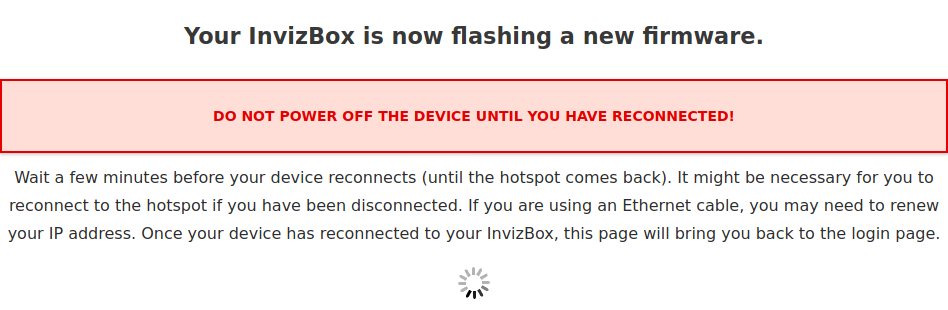
Your InvizBox Go's WiFi LED will change states several times as the firmware is upgraded. Assuming that your InvizBox Go is connected to a WiFi hotspot before you start the upgrade this is how the WiFi LED will behave, what is happening behind the scenes and approximately how long it will spend in this state:
- Solid green - Connected state and flashing firmware (1:30)
- Off - Restarting (0:05)
- Solid green - Booting (0:15)
- Off - Initialising internal memory (1:00)
- Flashing Green - Upgrading configuration (0:05)
- Off - OS Booting (0:10)
- Solid Red - Not connected (0:20)
- Solid Green - Connected to WiFi and VPN
There is no need to monitor the WiFi LED's status, the above can be used as a reference. The entire upgrade process should take approximately 5 minutes from the time you click the "Upgrade Now" button. If it is taking longer than that get in touch with our support team.
What if nothing happens when I click on the green button
If you're not redirected to an upgrade page or if after 10 minutes nothing has happened, read the following section, otherwise just wait a little longer!
If you are running a version older than 1.2.1 (typically a device from the original kickstarter that has never been used), then get in touch with our support team.
What if my InvizBox doesn't behave properly after the upgrade
This is very unlikely as we have thoroughly tested the upgrade procedure but if your InvizBox Go misbehaves:
- Reboot and see if that helps
- If rebooting wasn't enough, you can reset your device (you will have to go through the wizard once more so make sure you have your passwords handy) using the following instructions: How do I reset my InvizBox Go
Enjoy the new firmware (as it certainly contains interesting improvements and bug fixes)!

Comments
0 comments
Please sign in to leave a comment.