You have purchased and InvizBox 2 and are in the process of setting it up. Here is a handy 'at a glance' way of understanding what the LED lights mean and how they can help you quickly resolve any issue you might experience.
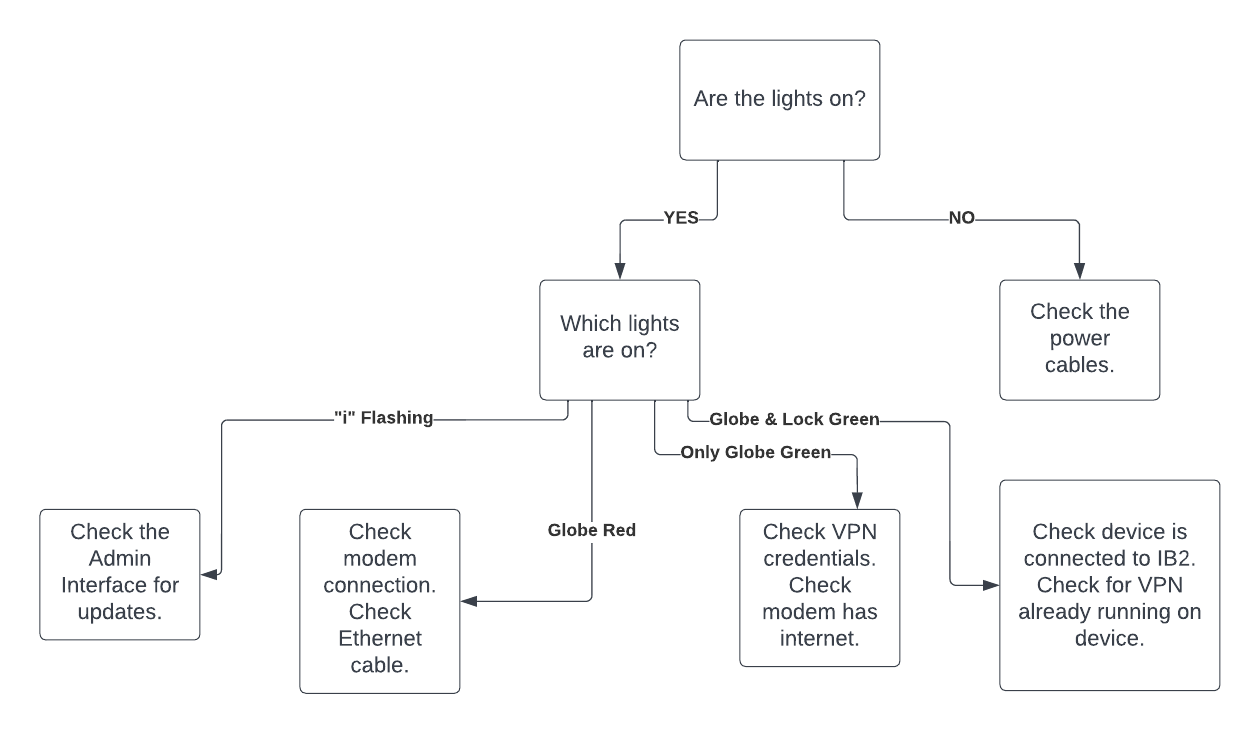
No LEDs at all.
No LED lights at all indicate that the InvizBox 2 is not receiving power.
- Check that the power cable is connected firmly and correctly, both to the InvizBox 2 and to the power outlet.
- Ensure that the power outlet is turned on and can provide power. Test with another device in the same outlet if unsure.
- If the issue persists, contact support@invizbox.com
Flashing 'i' LED.
A flashing 'i' LED indicates that something in the InvizBox Admin Interface requires your attention, such as a firmware update for example. Connect to the InvizBox Admin Interface for more information.
Red 'Globe' LED.
A red 'Globe' LED indicates a problem between the InvizBox 2 and the modem.
- Ensure the Ethernet cable is seated firmly and correctly to both the modem and the InvizBox 2.
- Ensure the Ethernet cable is connected to the WAN (yellow) port of the InvizBox 2 and not the LAN (black) port.
- Ensure the modem is providing internet. Test by connecting a device directly to the modem (WiFi or Ethernet) and testing to see if there is internet.
- Test with a different Ethernet cable that you know is working.
- If the issue persists. Contact support@invizbox.com with a 'Snapshot' file from your InvizBox 2. There is a handy tutorial on how to get a 'Snapshot' here.
Green 'Globe' LED, no other lights.
A single green 'Globe' LED with no other lights suggests that your InvizBox 2 is physically set up correctly and connected to a modem, but a VPN connection has yet to be established. A common cause of this is that the VPN credentials have not been entered, or have been entered incorrectly.
- Double check your VPN credentials. Do note that some VPN providers use a different set of credentials to use their service with their app and to use their service with OpenVPN devices like the InvizBox 2. There is a handy tutorial on how to check them here.
- Ensure your VPN service is active.
- Double check that your modem has internet. Test by connecting a device directly to the modem and confirming it has internet.
- If the issue persists. Contact support@invizbox.com with a 'Snapshot' file from your InvizBox 2. There is a handy tutorial on how to get a 'Snapshot' here.
Green 'Globe' and 'Lock' LEDs.
A green 'Globe' and green 'Lock' LEDs indicate that your InvizBox is set up correctly and that a VPN connection has been established. If you are still experiencing a connection issue:
- Ensure your device is connected to either an InvizBox 2 WiFi hotspot or via Ethernet cable to the LAN (black) port of the InvizBox 2.
- If you are using 3rd party VPN software (such as a VPN app) at the same time as you are connected to the InvizBox 2, you will not be able to access the InvizBox Admin Interface. Turn off the 3rd party VPN software to regain access to the InvizBox Admin Interface.
If you have any queries that are not answered in the article. Don't hesitate to contact us at support@invizbox.com

Comments
0 comments
Please sign in to leave a comment.