You can install our InvizBox Administration App on your Android device using our private F-Droid repository.
First, you will need to add our repository to your F-Droid client. There are two ways to add an F-Droid repository, using a QR code / link or manually. We'll detail both approaches below.
Second, you will need to install the InvizBox Administration app itself.
Add the repository using a QR code or a link
- You can scan the QR code below or click this link
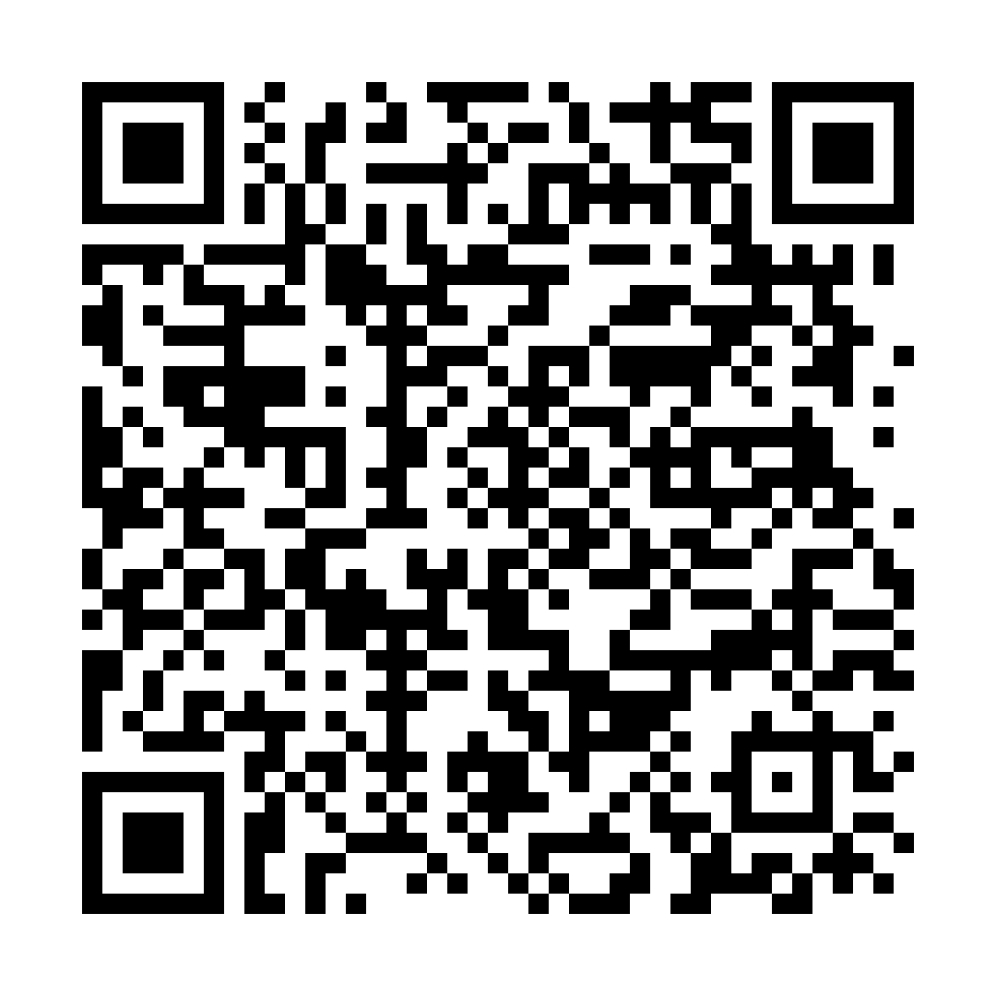
- If your phone asks you if you prefer using your browser or F-Droid, choose F-Droid
- F-Droid will then as you if you want to install the InvizBox repository, to which you select "OK"
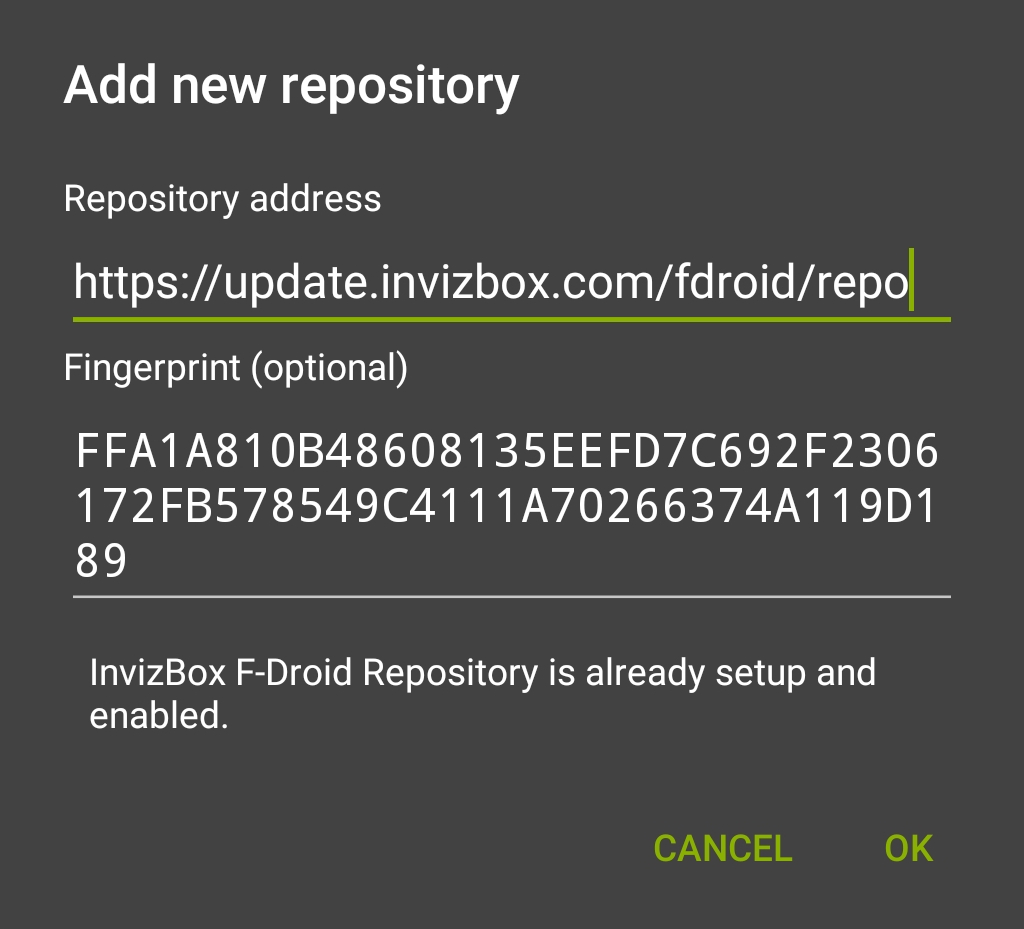
- This have successfully installed the InvizBox F-Droid Repository to your F-Droid Repositories (see in Settings - Repositories)
Add the repository manually
- Open your F-Droid client
- Go to Settings and click Repositories
- Click the + icon (top right) to add InvizBox F-Droid Repository
- In the popup, paste the following link: https://update.invizbox.com/fdroid/repo?fingerprint=FFA1A810B48608135EEFD7C692F2306172FB578549C4111A70266374A119D189
- Click OK. The Repository will be saved and initially appear as unsigned until all repositories are refreshed. This is because the F_Droid app has not yet compared the fingerprints. It will tell you if they don't match. You can also check it manually:
FFA1 A810 B486 0813 5EEF D7C6 92F2 3061 72FB 5785 49C4 111A 7026 6374 A119 D189 - This have successfully installed the InvizBox F-Droid Repository to your F-Droid Repositories
Install the InvizBox Administration app
- In F-Droid, go to the Latest / Home page
- Using the search, look for "InvizBox Administration" and click the listing when you have found it.
- Click Install once in the app page
- Click Open to open the app as you have successfully installed it
Comments
0 comments
Please sign in to leave a comment.