Important: This article is only for the InvizBox hardware which is pictured below:

Unless you have downloaded it from this site, it is not advisable to manually flash a firmware on your InvizBox (we will also not support those firmware).
You can find our latest InvizBox firmware here. (as you get the latest file, also take note of the hash values as they will come handy when flashing)
Additionally, if you have downloaded the firmware from this site, read carefully the important information related to that version.
Make sure you do NOT remove the power source from your InvizBox during the flashing process
Here are the steps to follow in order to flash a new firmware:
- Unplug the WAN Ethernet cable from the back of your InvizBox (the one connected to your home router).
- Power your Invizbox using USB (leave it powered if it already is)
- Connect to it (over Ethernet or WiFi)
- Login to the administration interface (http://10.101.0.1 or http://inviz.box)
- Select "Expert Mode" in the menu (not needed on older firmwares)
- Go to the "System > Backup / Flash Firmware" page from the menu
- Locate the lower section of the page called "Flash new firmware image"
- Make sure that you do not untick (leave it selected) the "Keep Settings" checkbox, unless you want to revert to factory settings.
- Upload the firmware file (choose the file you previously downloaded with the extension .bin) by clicking on the "Browse..." button.
- Click "Flash Image..."
- In the next page, make sure the hash is identical to the one from the firmware page where you downloaded your firmware and then click "Proceed" to start the flashing procedure
- Once on the Flashing page, do not power off the device (as stated)
- The InvizBox LED will keep its current colour until it reboots itself, it then stops flashing during reboot and finally light up again (unless your device is not connected to your network - if so, connect it with an Ethernet cable in the WAN port to see the LEDs). This usually takes about 5 minutes.
- Your browser will continue to display the Flashing page since the connection is dropped during the reboot, you will need to reconnect to your InvizBox (e.g. connect to the WiFi hotspot, unplug/re-plug the Ethernet cable in the LAN port or disable/enable your wired network). This will only work once the device has rebooted as part of the step above (try again in a couple of minutes if not successful)
- You've successfully upgraded your device (by flashing the latest firmware)
- You can refresh the Administration Interface page if it didn't come back, login and check the version on the status page
- Don't forget to plug back the WAN Ethernet cable that you have unplugged during Step 1
For reference, the relevant section of the Backup / Flash Firmware page looks like this (notice the unticked "Keep Settings"):
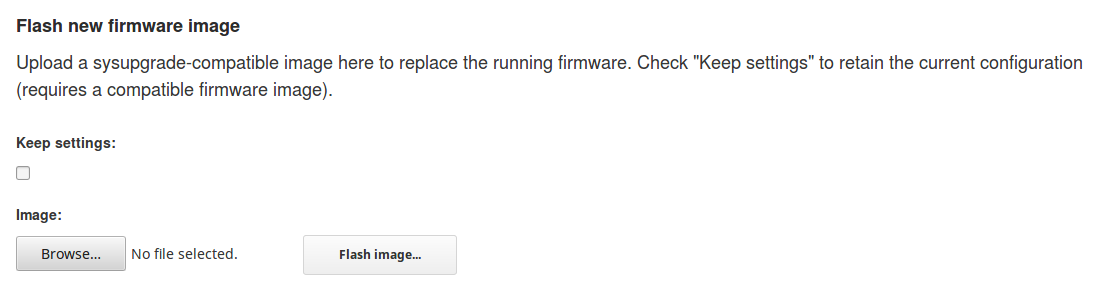
Comments
0 comments
Please sign in to leave a comment.